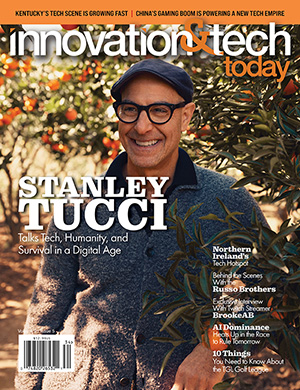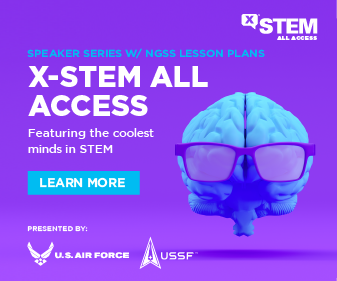In an era where cybersecurity and digital privacy are paramount, setting up a VPN on your Mac is a savvy move. A Virtual Private Network (VPN) encrypts your internet connection and shields your online activities from prying eyes. With data breaches and cyber threats on the rise, protecting your digital presence is no longer a luxury but a necessity. In this guide, we’ll walk you through the essential steps to set up a VPN on your Mac, ensuring your online experiences are safe and secure.
Why Set Up a VPN on Your Mac?
Before delving into the setup process, it’s crucial to understand why you need a VPN. According to a report by Statista, cybercrime damages were projected to cost the world a staggering $6 trillion annually by 2021. Here are some compelling reasons why setting up a VPN for Mac is a wise decision:
- Enhanced Security: VPNs encrypt your internet connection, making it nearly impossible for cybercriminals to intercept your data. This extra layer of security safeguards your sensitive information, such as login credentials, credit card details, and personal documents.
- Anonymous Browsing: A VPN hides your IP address, masking your online identity. This prevents websites and advertisers from tracking your online activities and creating targeted ads based on your behavior.
- Bypassing Geo-Restrictions: With a VPN, you can access content that is otherwise blocked in your region. Whether it’s streaming services, news websites, or social media platforms, a VPN grants you global access.
- Public Wi-Fi Protection: When you connect to public Wi-Fi networks, your data is vulnerable to hackers. A VPN ensures your online activities remain secure, even on unsecured public networks.
Selecting the Right VPN Service
Now that you understand the importance of using a VPN, the next step is choosing the right VPN service for your Mac. Not all VPNs are created equal, and the choice of service can significantly impact your online experience. Here are a few factors to consider when selecting a VPN provider:
- Logging Policy: Opt for a VPN provider with a strict no-logs policy, meaning they do not store your online activities or personal information.
- Server Locations: The more server locations a VPN provider offers, the more options you have for bypassing geo-restrictions and achieving better performance.
- Connection Speed: A fast VPN is crucial for streaming, gaming, and downloading. Look for providers with high-speed servers.
- User-Friendly Interface: An intuitive and user-friendly VPN application will make the setup and usage process more convenient.
- Security Features: Features like Kill Switch, DNS leak protection, and strong encryption are essential for robust security.
- Customer Support: In case you encounter any issues, having access to responsive and knowledgeable customer support is invaluable.
Popular VPN Services for Mac
To make your VPN selection process easier, here’s a list of some popular VPN services that are highly compatible with Mac:
- FastVPN by Namecheap: FastVPN combines affordability with strong security features. It’s an excellent choice for Mac users looking for a budget-friendly option without compromising quality.
- ExpressVPN: Renowned for its blazing-fast speeds and extensive server network, ExpressVPN is a top choice for Mac users. It boasts strong encryption, a no-logs policy, and a user-friendly app.
- NordVPN: NordVPN is known for its robust security features, including a double VPN and an extensive server network. It’s a great choice for users who prioritize privacy.
- CyberGhost: With a user-friendly interface and dedicated servers for streaming and torrenting, CyberGhost is a popular option for Mac users who want ease of use and versatility.
- Surfshark: Surfshark is an affordable choice with unlimited device connections, making it a fantastic option for Mac users with multiple devices to protect.
Setting Up Your VPN on Mac
With your VPN service selected, it’s time to set it up on your Mac. Most VPN providers offer dedicated applications for macOS, making the installation and configuration process straightforward. Here’s a step-by-step guide on how to set up a VPN on your Mac:
Step 1: Purchase a Subscription
First, sign up for a subscription with your chosen VPN provider. This typically involves selecting a pricing plan, entering your payment details, and creating an account.
Step 2: Download and Install the VPN App
Visit the VPN provider’s website and download the Mac-specific application. Once the download is complete, open the installer and follow the on-screen instructions to install the software.
Step 3: Launch the Application and Log In
After installation, launch the VPN application. You will be prompted to log in with the credentials you created during the subscription process.
Step 4: Connect to a Server
The VPN application should have a list of servers from different locations. Select a server based on your preferences. If you want to access content from a specific country, choose a server in that region.
Step 5: Enable the VPN Connection
Click the “Connect” or “Power” button within the application to establish a secure VPN connection. Once connected, your internet traffic will be encrypted and routed through the chosen server.
Step 6: Verify Your Connection
To ensure the VPN correctly works, visit a website that displays your IP address. It should now show the IP address of the VPN server, not your actual IP address.
Using Your VPN for Secure Browsing
With your VPN successfully set up on your Mac, you’re now ready to enjoy secure and private online experiences. Whether you’re browsing the web, streaming content, or conducting online transactions, your data is shielded from prying eyes. Remember that you can also change server locations to access geo-restricted content or optimize your connection speed.
Troubleshooting and Tips
While setting up a VPN on your Mac is relatively straightforward, you may encounter occasional issues. Here are some common troubleshooting tips:
- Slow Connection: If your connection speed is slower than expected, try connecting to a server closer to your physical location. Additionally, you can experiment with different VPN protocols to find the one that offers the best performance.
- DNS Leaks: To prevent DNS leaks, ensure that your VPN application has built-in DNS leak protection. You can also manually configure your Mac to use the VPN’s DNS servers.
- Kill Switch: Enable the Kill Switch feature in your VPN application. This will automatically disconnect your internet connection if the VPN connection drops, preventing any unencrypted data from leaking.
- Updates: Regularly update your VPN application to benefit from the latest security improvements and bug fixes.
- Customer Support: If you encounter persistent issues, don’t hesitate to reach out to your VPN provider’s customer support for assistance.
In conclusion, setting up a VPN on your Mac is a vital step in safeguarding your digital privacy and security. The statistics don’t lie—cyber threats are on the rise, and your online data is at risk. By selecting the right VPN provider and following the simple steps outlined in this guide, you can enjoy a safer and more private online experience.