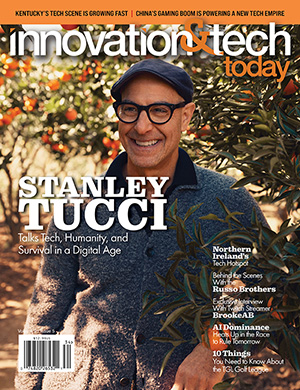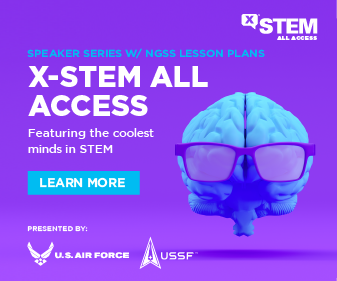Do you want to download ebooks from online libraries to your desktop? Well, then we have come up with the simplest way for you. Read on to know the guidelines to download Ebooks from online libraries to your desktop.
Ebooks saved on the desktop are the savior when you are stuck in an area without an internet connection. You might have a list of books on different e-reader devices such as Kindle, Nook, etc. Let us have a look at steps you need to go through to download central ebooks:
EBSCO
1. Create a personal account
You must have a personal account in EBSCO and CII/ PFS membership. This membership allows the reader to go through online libraries.
- To create an account, have access to e-library service.
- On the top of the toolbar fourth from the right, you will notice “sign in to save search.” Click on it.
- Next, you need to click on ‘create on now’ present below the screen sign-in.
- Now, you have to mention your details. Details include your full name, email, username, and password. Make sure to create a strong password.
- Mark the box that displays the usage policy and privacy.
- When you are done with feeding required details, click on ‘continue.’
- Finally, a message pops up, displaying your account has been created. This message shows when the team accepts your account.
- Great, now you have a personal account in EBSCO. To open your account, log in by selecting ‘click here’ and provide username and password.
2. Download
Go on with further steps to download an ebook on your desktop. In the play store—type Adobe Digital Edition in the search bar. Check for the recent version when it pops up and download Adobe digital edition on your desktop. It is free to download.
- Go to your ebook device or platform, such as Ebook Central. Here open the ebook section and search for the book that you want to download.
- Open the selected book in the online reader.
- Further, you have to click on the download link present on the screen. You are allowed to borrow an ebook for 7 days.
Note: some ebooks are on loan so that the ebook might be placed in the holds. Screen mentions’ sorry, this ebook is in use,’ and you will be held queued. Below that, it also mentions how many members are in hold-queue by now.
This will let you know by when you can avail of the selected book. When the boom is available, you will be notified by the team through your email address.
- Available ebooks can be availed in the pdf format for the desktop. Your device must have intelligent software that is compatible.
- Select the option that displays format and mark on the box showing ‘I have Adobe Digital Editions or equivalent installed.’
- Finally, a screen will pop up, displaying the message’s success. Click on close.
- Go to the checkout folder to access your downloaded book. Again in this folder, you have to click on download to make the ebook available on the desktop.
- If you are using google chrome, then on the bottom of the screen, you can see the downloaded file and ongoing downloads.
- Here, adobe digital edition automatically downloads the ebook.
- We are done with the process, now your book is added on your desktop offline files.
Google Play Books
Some of you might have been using google playbook libraries. Let us know how to download your ebook on desktop:
- Download Adobe Digital Edition from the Play Store. Make sure to download the recent version.
- Go to google play books and add books to your library. On the screen, there is the ‘My Books’ section. You can see your library here.
- Here, the downloaded books are available in the form of thumbnails.
- To download the ebook right, click on the thumbnail of your desired book. Here two options pop up displaying ‘download EPUB’ and ‘download PDF.’ Your device may not support it, so you need to have ADE.
- Now, use Adobe Digital Edition to open the book.
Kindle Cloud Reader
If you are a Kindle user, you can go to your Kindle collection and right-click on the desired book. You will see two options, one for open book other for download and pin books. Select Download and Pin Books, and your book will be available for offline read. Do not forget to enable the offline reading feature on your kindle account.
Conclusion
Here, we have brought a solution for you to download ebooks from online libraries. You could access another such online library, called Scribd, through this scribd downloader. It provides the same service, if not as good as this one. Offline read offers a flexible routine where you can access whenever wherever you want. We hope the article gave you apt guidelines.